HOME SECURITY
Why Does My Phone Keep Saying “Sign-In to WiFi Network”? (And How to Fix It)
If you’ve ever connected to a WiFi network on your Android phone only to get...
Learn More

![]() June 3, 2024
June 3, 2024
It is frustrating when your iPhone is not working as it should be. Before this pandemic came in, it easy to bring your iPhone to your nearest store. However, in the time of the global pandemic, most Apple Stores are closed. So, how can you fix your iPhone yourself?
If you are having an iPhone issue, whether your phone keeps freezing when going back to the home screen or some apps keeps crashing, read along and we will guide you to fix your iPhone devices. These simple troubleshooting tips and tricks for common problems might get your iPhone back to normal.
Also, Read: Why People Keep Buying iPhones And Why iPhone Reselling Is Easy?
If there is something wrong with your battery, start investigating which services or apps consumed your battery the most. To view the logging chart, go to Setting > Battery. You can view the chart that shows battery usage by the hour. You can view a list of services and apps and they’re battery usage.
You can also check which apps are running in the background. If an app is running than normal than you think, here’s what to do. Go to app Setting, from there, Open General > Background App Refresh and turn off any app that you don’t want to run in the background.
To see if your battery needs replacement, Go to Settings > Battery > Battery Health.

Apple devices have builtin management tools for storage, it will allow you to see what is taking spaces up and also notify or recommend you to take actions to fix if there are problems,. If you think you are running low on storage space, Go to Setting > General > iPhone Storage and wait for pieces of information to load for a few seconds.
To delete large app data, go to the list of recommended app, tap the app to see more information, from there, you can see an option to delete data stored with the app. For example, WhatsApp will allow you to store images and videos.
Also, Read: Need an iPhone Wholesale Supplier? Become a Dealer & Start Selling Today
To correct bugginess and random iPhone issues like running very slow, freezing, and not connecting to wifi, it is the same approach as a computer if you force restart it.
How to force restart iPhone?
If you have an iPhone with Face ID, press the buttons in order; press and release volume up > press and release volume down > then press and hold the side button for about 10 seconds until the Apple logo appears.
For iPhones with home buttons, press and hold the home button and wave/lock button at the same time for about 10 seconds until the Apple logo appears

Smart Ways to Finance Your Startup (Without Losing Control)
Nov 7, 2025

How to Find Profitable Small Business Opportunities (Without Guesswork)
Nov 6, 2025

Before You Borrow: How to Pick a Trusted Online Lender
Nov 4, 2025
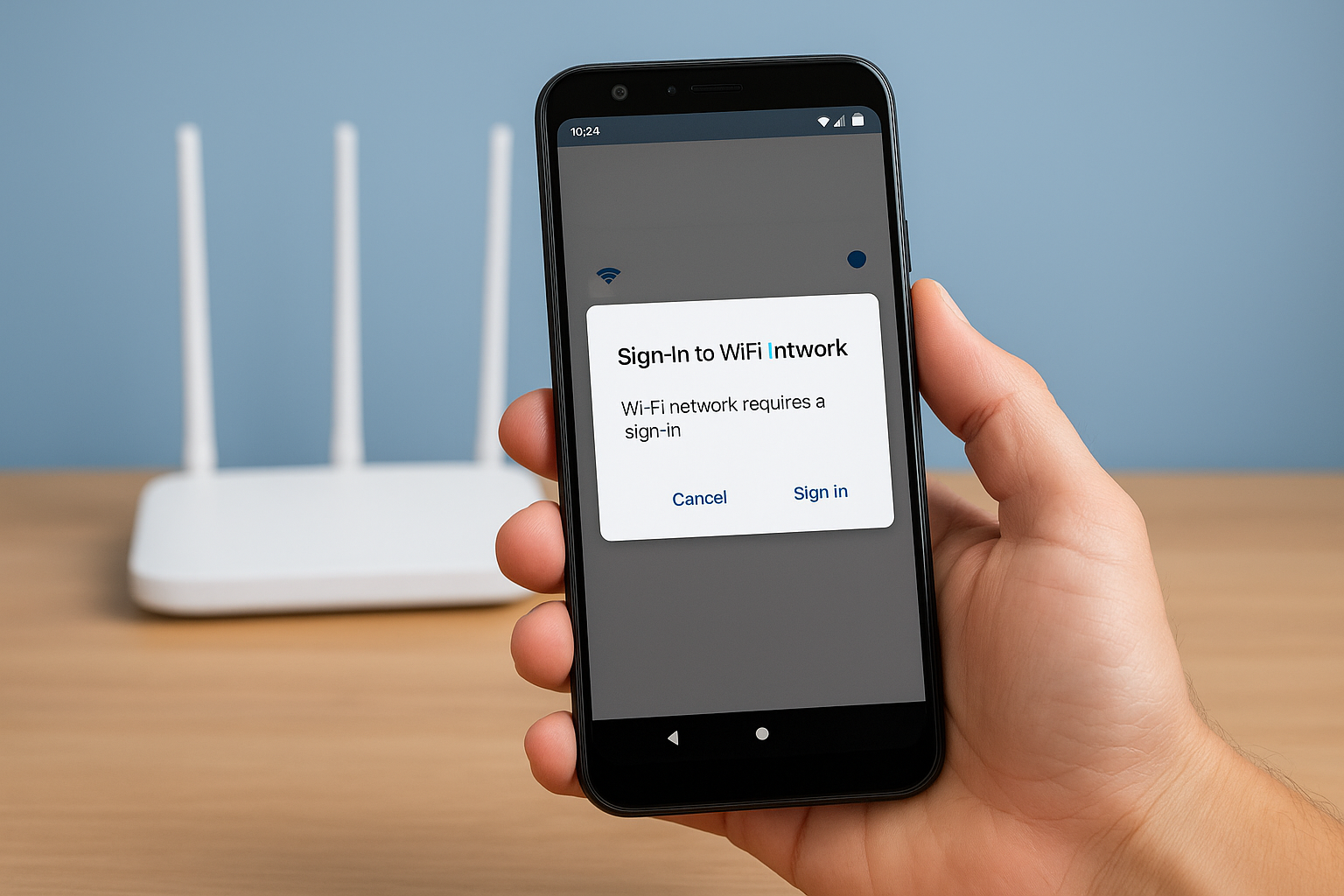
Why Does My Phone Keep Saying “Sign-In to WiFi Network”? (And How to Fix It)
Nov 3, 2025

Smart Ways to Improve Your Credit Score Across Any Credit-Monitoring Platform
Oct 31, 2025