HOME SECURITY
Vivint Smart Home App Made Easy
The Vivint smart home app has become a go-to solution for homeowners who want simple...
Learn More
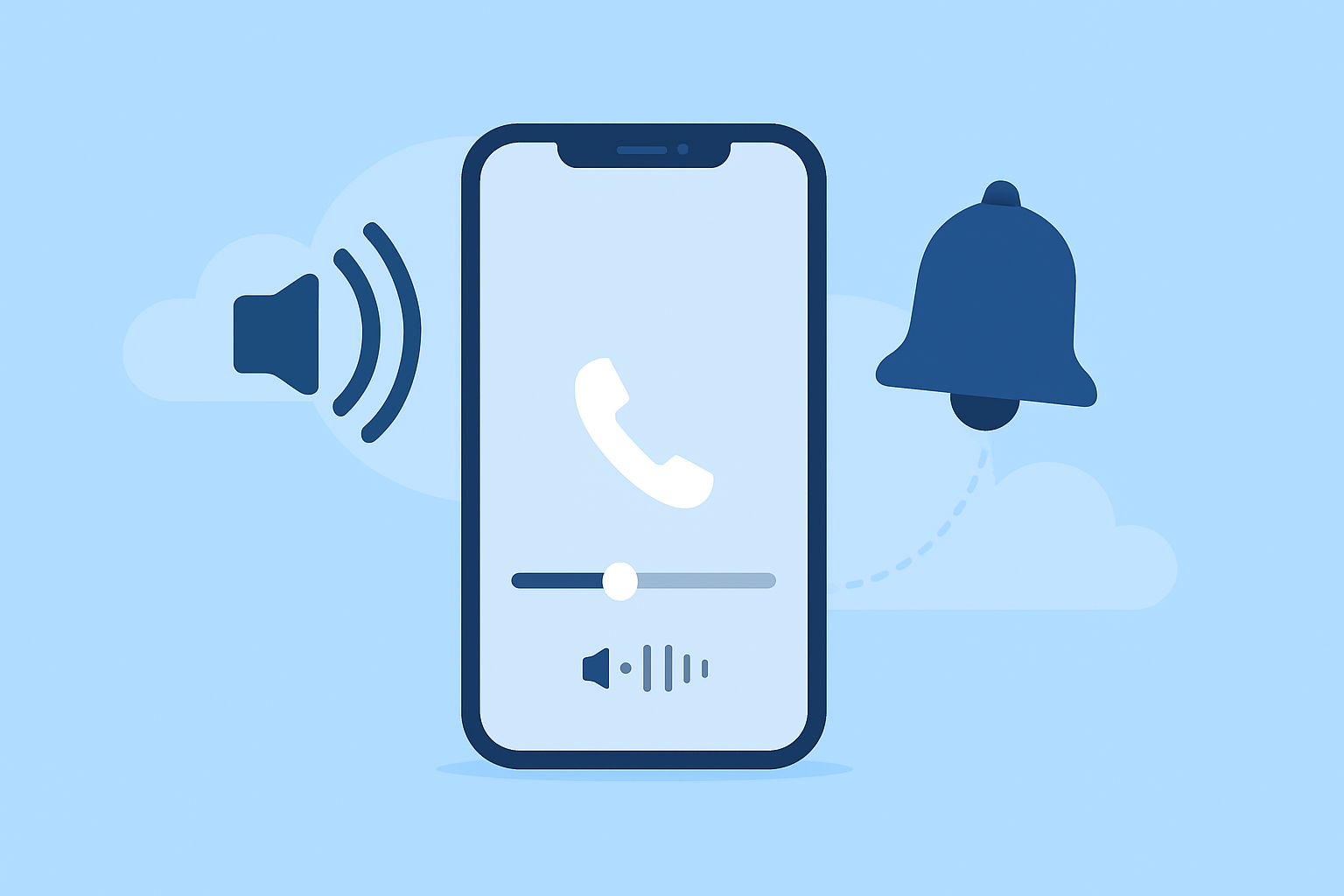

![]() November 26, 2025
November 26, 2025
If you’ve ever answered a call and wondered, “Why is my iPhone volume so low on calls?”, the issue often traces back to your ringer volume, audio routing, or a few overlooked settings. iPhone call volume problems can appear suddenly, whether due to software changes, blocked speakers, Bluetooth devices, or accessibility features affecting sound quality. Most of these issues are easy to correct once you know where to look.
This guide walks you through clear, practical steps to bring your call audio back to normal. Whether you recently purchased a device through an iPhone wholesale source or have been using the same phone for years, the troubleshooting process remains the same.
Call volume can drop for several reasons, many of which are tied to audio settings and basic hardware functions. Among the most common causes are:
Ringer volume settings being too low
In-call volume reduced on a previous call
Noise Cancellation affecting clarity
Audio rerouting to Bluetooth speakers or vehicles
Incorrect sound settings after an iOS update
Dust buildup in the speaker
Internal speaker damage
Since several settings influence both ringer volume and call loudness, narrowing down the issue step-by-step is the most effective approach.
Begin with the simplest checks and gradually work toward more advanced solutions.
Although ringer volume doesn’t directly control in-call loudness, many users assume their phone’s entire audio system is malfunctioning when the ringer volume is low. Correcting this ensures you’re not mistaking quiet alerts for overall sound problems.
To check your ringer volume:
Open Settings.
Tap Sounds & Haptics.
Adjust the Ringer and Alerts slider.
Enable Change with Buttons if you want volume buttons to control ringer volume.
A properly configured ringer volume helps establish a clear baseline for your phone’s audio output and prevents confusion when troubleshooting further.
Your iPhone uses a separate volume level during calls, and it can only be adjusted when you’re actively on a call.
To increase in-call volume the right way:
Answer or place a call.
Press the Volume Up button several times.
Look for the “Call Volume” indicator on the screen.
If the caller suddenly becomes louder, the in-call volume had simply been set too low.
Noise Cancellation is meant to reduce background noise but can occasionally make callers sound quieter or more distant.
Turn Noise Cancellation off:
Settings > Accessibility > Audio/Visual > Noise Cancellation (toggle off)
If the caller sounds clearer afterward, you’ve found a quick fix.
iPhones commonly redirect audio to Bluetooth headphones, speakers, or nearby vehicles without the user noticing. This is especially common when you frequently use features like wireless sharing or previously connected accessories. If you’ve used tools like Nearby Share for file transfer or device pairing, automatic reconnection may occur in the background.
Check your audio routing through Control Center:
Swipe down from the top-right corner.
Tap the Audio Output icon.
Select iPhone.
If your call audio instantly returns, Bluetooth routing was the issue. You can further isolate the problem by toggling Bluetooth off and on or temporarily unpairing the device.
Some protective cases and screen protectors partially obstruct the ear speaker, especially thicker models. Even a thin layer of material can distort or muffle call audio.
Test for obstruction:
Remove your case
Remove any screen protector covering the top speaker
Place a quick test call
If the call sounds clearer, switch to accessories designed with proper speaker cutouts.
Located above the volume buttons, the Silent/Ring switch doesn’t directly adjust call volume, but toggling it several times can resolve minor audio inconsistencies.
Reset the switch:
Flip it to Silent
Flip it back to Ring
Repeat a few times
This can refresh certain sound behaviors in the system.
Sometimes your audio issues are connected to network glitches. Enabling and disabling Airplane Mode forces your iPhone to reset several communication functions at once.
Reset your connection:
Open Control Center.
Tap Airplane Mode on.
Wait 10 seconds.
Turn it off.
Now test your call again.
Over time, dust, lint, and debris can collect inside the narrow ear speaker grille, especially if you carry your iPhone in a pocket or bag. A clogged speaker is one of the most common causes of weak call audio.
Clean your speaker safely:
Use a soft, dry brush
Gently sweep across the speaker grille
Avoid sharp objects
Blow lightly across the area
If the sound improves immediately, debris was blocking the speaker.
A recent iOS update or outdated software may affect audio performance. If you experience volume issues shortly after setting up a new device, revisiting Apple’s recommended configuration steps—similar to what you’d do when following a setup guide like the one in this article on preparing a first-time iPhone—can help ensure everything is running correctly.
To update your device:
Settings > General > Software Update
Install available updates, restart the phone, and test call volume again.
Restarting clears temporary system bugs that often affect audio. It’s one of the simplest but most effective fixes.
To restart:
Hold Side Button + Volume Up.
Slide to power off.
Wait 10 seconds.
Turn it back on.
Try another call once it restarts.
If none of the above solves the problem, resetting all settings can fix deeper configuration issues while keeping your data intact.
Reset settings:
Settings > General > Transfer or Reset iPhone > Reset > Reset All Settings
This restores system defaults but retains your apps, photos, and personal data.
If you still find yourself asking why your iPhone call volume remains low after following every step, internal hardware issues may be responsible. Problems such as water exposure, worn-out speakers, loose connections, or internal damage from drops require professional diagnosis.
Your next steps:
Check your warranty
Visit an Apple Store or Genius Bar
Contact an authorized repair provider
Technicians can test the ear speaker and determine whether repair or replacement is necessary.
Most low call volume issues on an iPhone come from simple sources such as ringer volume settings, Bluetooth routing, or speaker blockage. By working through these steps systematically, you can usually restore clear, loud call audio in minutes. If the issue persists, professional repair is the best path forward.

Xfinity Cable TV Packages, Channels, Prices, and More: A Simple Guide
Nov 27, 2025
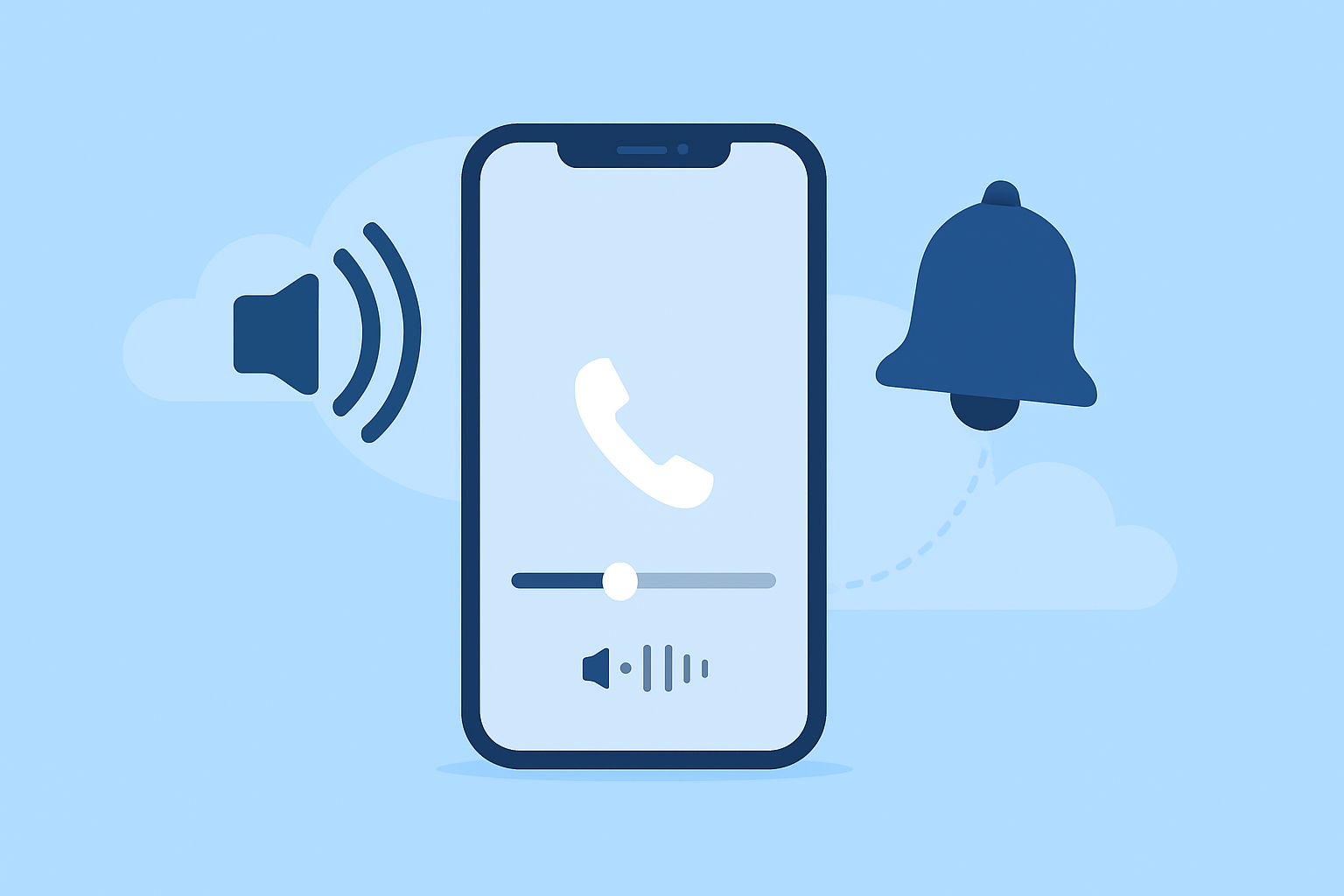
Fixing Low Call Volume on iPhone: A Simple Guide to Clearer Calls
Nov 26, 2025
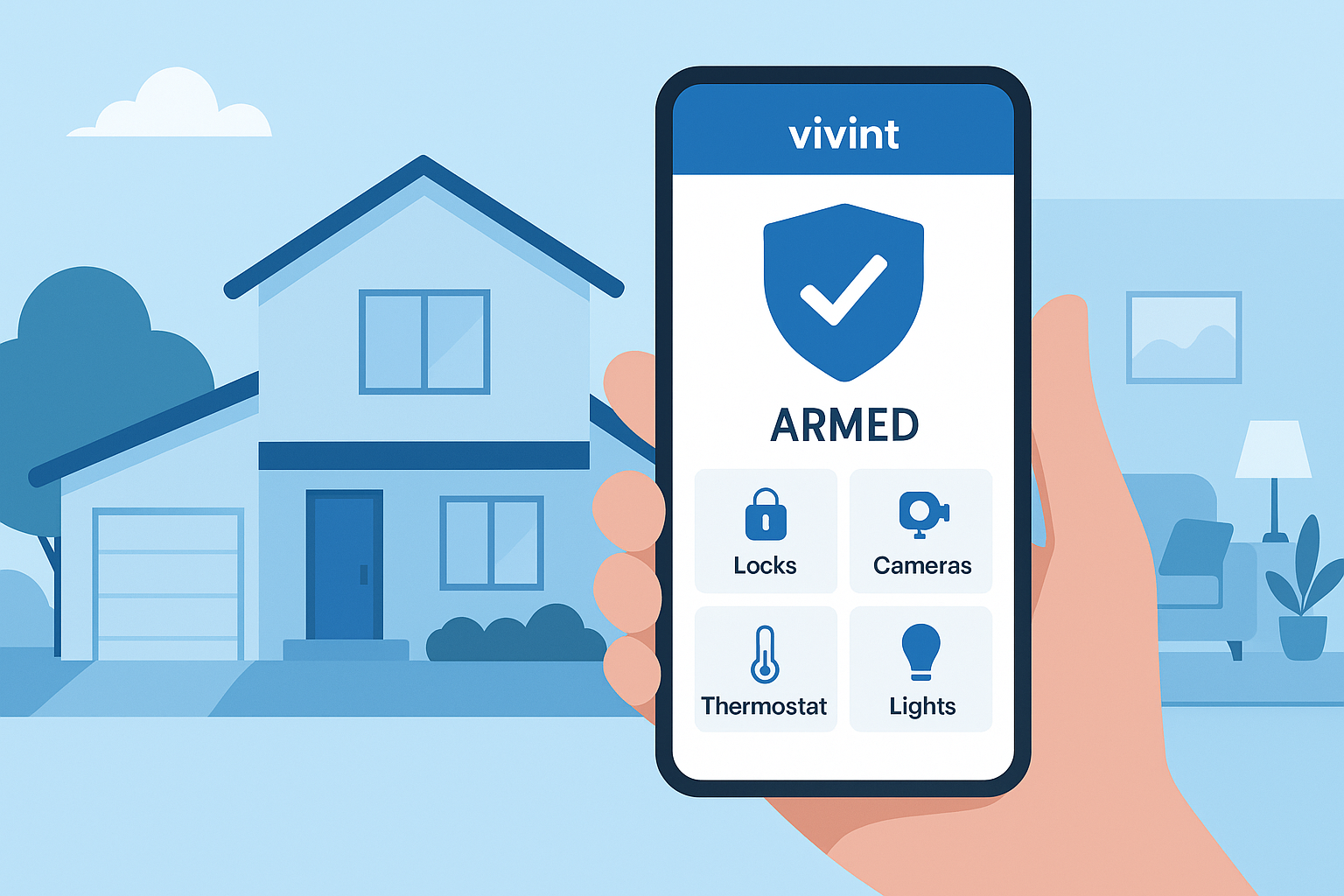
Vivint Smart Home App Made Easy
Nov 26, 2025

Why a Small Business Loan Matters for Long-Term Growth
Nov 24, 2025

Smart Borrowing Online: The Dos and Don’ts You Need to Know
Nov 21, 2025