DEALER
How Mobile Commerce is Transforming Opportunities for Dealers
Mobile commerce (m-commerce) isn’t just the future — it’s happening right now. If you're a...
Learn More

We’ve all been in situations where there are no power outlets nearby and our iPhone battery life is less than 20%. To avoid such a hassle in the future, here are some iPhone battery-saving tips.
The Raise to Speak feature allows you to raise your iPhone to speak into it and converse with Siri. Because this uses battery power, you can turn it off by navigating to Settings > General > Siri > Raise to Speak and switching the feature off.
You may use Airdrop to send files to other iOS devices. This functionality does not have to be turned on all of the time. You may disable AirDrop by navigating to the Control Center and selecting the option to Disable AirDrop. This will conserve your battery life.
This internal search function is useful, but it can drain your battery quickly while indexing your iPhone’s contents. Take a look at any items you don’t use and remove them from Spotlight’s search by going to Settings > Spotlight Search.
Screen brightness is a power drainer, regardless of which iOS device you’ve used. Consider turning down the brightness of your iPhone’s screen if you need to wear sunglasses. Disable Auto-Brightness in Settings > Wallpapers and Brightness. You can then manually adjust the brightness of your screen.
Related Topics:
Turning off the WiFi Search function saves battery life if you don’t need to be constantly looking for a WiFi connection. Toggle the WiFi button off in the Control Center.

We agree that not having to verify whether apps on your iPhone need to be updated is fantastic, thanks to Background App Refresh, which enables for automated app updates. However, your battery life may suffer as a result of this. If you’d rather not have this functionality, go to Settings > General > Background App Refresh and turn it off, or choose and select the apps you don’t want to be updated automatically.
Perhaps you’ve discovered that having location settings enabled for all of your apps isn’t necessary. If that’s the case, click to Settings > Privacy > Location Services and toggle off any apps that shouldn’t be connected to your phone’s GPS.
Do you enjoy animations such as moving backgrounds and the like? If not, Apple’s Parrallax function can be turned off to save battery life. Reduce Motion to On may be found in Settings > General > Accessibility**.
Disable the Push option on your emails and make “fetch” happen! Push email downloads emails as soon as they arrive, which means your iPhone is continuously looking for new email and draining your battery. You can plan or schedule when to check for new emails if you aren’t in a rush to get them as soon as they arrive. Fetch New Data can be found under Settings > Mail, Contacts, Calendar. Disable the option to Push. Then, every 15 minutes, establish the Fetch Schedule.
Do you really require a push notification for each of your apps? Turn off some of your notifications to give your battery a break. Scroll down to the Include section of Settings > Notification Center and switch off some of those annoying notifications.
Follow these iPhone power-saving methods, and you’ll never be caught with a dead battery when you need it most!
Related Articles:
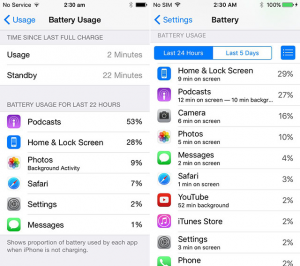





Channel Conflict & Competition: Managing Direct vs. Dealer Sales
Oct 10, 2025

Handling Customer Complaints as a Telecom Dealer
Oct 9, 2025

Dealer Financing & Capital Access: What You Should Know
Oct 8, 2025

How Optimizing Phone System Transforms Your Company
Oct 7, 2025

Marketing Tips for Brinks Home Security Dealers
Oct 6, 2025